
So you upgraded to Internet Explorer 5.5 Upgrading to Internet Explorer was a good idea. New stationery that comes out will be using features only found in IE5.5. So, if you have not upgraded you had better do so (if you are truly a stationery addict.) Click here to go UPGRADE right now. It is a simple process that your computer will take care of. The hardest thing you will have to do is locate the download button on the page and then click "okay" when it is finished to reboot your computer. When the first download thing comes up choose OPEN FROM LOCATION and then you can walk away for about an hour or two while it does it's thing.
First thing you will have to do is download a zip file with an editor like notepad that handles larger file. Sometimes the notepad that comes with Internet Explorer won't open HTML files. It says they are too large and will try to open Word -- and that won't work. I would like to thank Darlene for leading me to the EM Editor. It is also easier to follow a tutorial if we are all using the same stuff. ------------------------------------------------------------ Unzip this and put it wherever you want. I would suggest putting it in your stationery folder for easy access. The EM editor will have to be installed. Double click on the file and it will do the rest. First we will learn how to fix the stationery files and then we will learn how to fix eml files. Okay, to fix stationery files (the old format) locate the blue E (represents the code) with the name of the stationery that you want to fix in your stationery folder. If you have installed EM editor then RIGHT CLICK on the code and go to SEND TO and then EM EDITOR. This will open up your code for you to alter 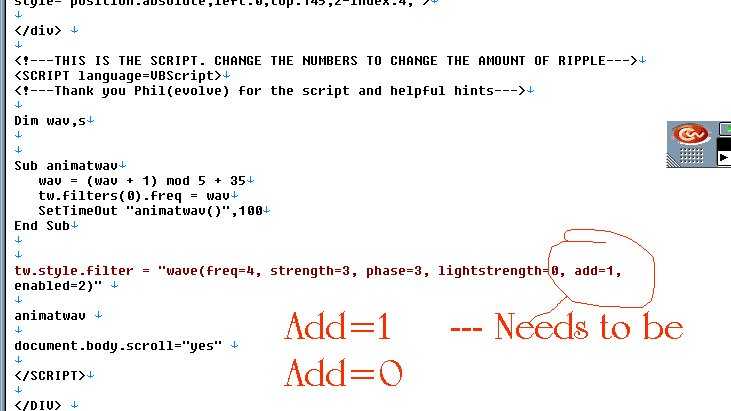 Okay, so this is what it looks like after it opens up and I have circled the area you are looking for. You can use the SEARCH button at the top and type in ADD and it will find all the places with the word ADD. Just look for the one that says add=1. You need to delete the 1 and replace it with 0 (zero). So it looks like this Okay, just open up a stationery into Outlook like you were going to write a letter. Make sure Source/Edit is checked. Once you have done that click on the SOURCE tab at the bottom and look for the area that says add=1 (this is usually somewhere near the middle or the bottom).. Change it to add=0 and then click on the PREVIEW tab. Then go up to the top and choose SAVE AS (not SAVE AS STATIONERY) and then locate the envelope that opened up this stationery. We are just going to save over the top of it. So once you see it click once on it and then choose SAVE. It will say "this already exists do you want to copy over it" say YES. That is it!! |
