
These instructions will show you how to change either the font color or background color in most stationeries to ANY color. Before I started to make my own stationery I often found that I didn't like the choice of font and background colors of some of the stationery I had downloaded. And the choices that you can change it to within Outlook are sooooo vey limited. First thing you will have to do is download a zip file with an editor like notepad that handles larger file. Sometimes the notepad that comes with Internet Explorer won't open HTML files. It says they are too large and will try to open Word -- and that won't work. I would like to thank Darlene for leading me to the EM Editor. It is also easier to follow a tutorial if we are all using the same stuff. You will also need to download a little program called EyeDropper. This allows you to choose ANY color and find out what the value is ( you need that to put into your stationery code.) ------------------------------------------------------------ Unzip these and put it wherever you want. I would suggest putting it in your stationery folder for easy access. The EM editor will have to be installed. Double click on the file and it will do the rest. EyeDropper requires no installation. It just run when you click on it So, first double click on the Eyedropper program and you will see that it puts an eyedropper picture on the bottom left of your screen. 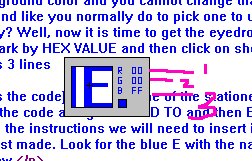 So place this on a color that you want to use and write down the three lines. That will be the number that you insert into the code to change the color. They must go in order. Okay so my number is 0000FF -- Now that I have found the color I want to use I can right click again on the eyedropper and select HIDE. That will get rid of it so it doesn't follow you all over and drive you batty ;-) Okay, go locate the blue E (represents the code) with the name of the stationery that you want to change in your stationery folder. If you have installed EM editor then RIGHT CLICK on the code and go to SEND TO and then EM EDITOR. This will open up your code for you to alter 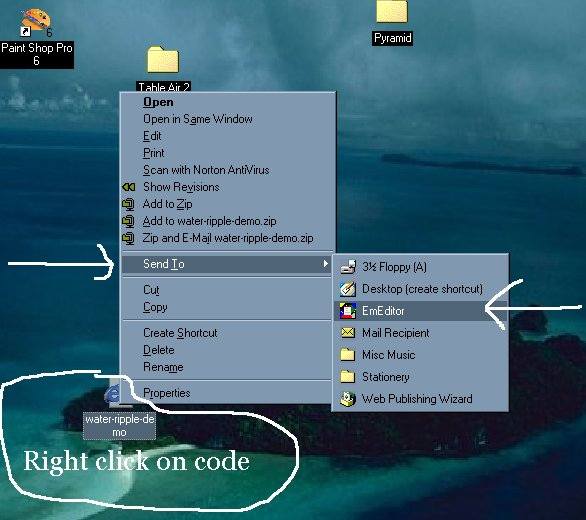 Okay, so this is what it looks like after it opens up and I have circled the area you are looking for. The font area usually is at the top.  |

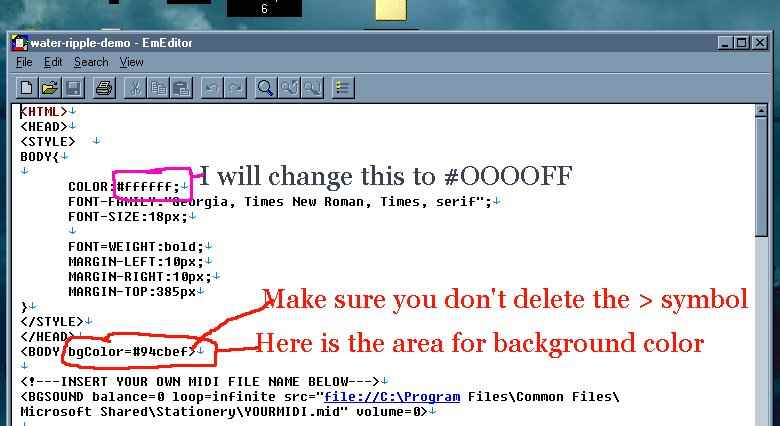 Just delete those 6 numbers (sometimes it is a mix of numbers and letters -- don't let that throw you). Once you have done that then insert the number of the color you wrote down earlier. Go up to FILE/SAVE and THAT IS IT!!
Just delete those 6 numbers (sometimes it is a mix of numbers and letters -- don't let that throw you). Once you have done that then insert the number of the color you wrote down earlier. Go up to FILE/SAVE and THAT IS IT!!